Protecting media assets for video production and post-production is key to ensuring a safe and hassle-free workflow. As a BBC trained video editor and with over 15 years’ experience of editing, I have gained detailed knowledge of best practices around workflows and media storage that are advisable to maintain workflow and asset security.
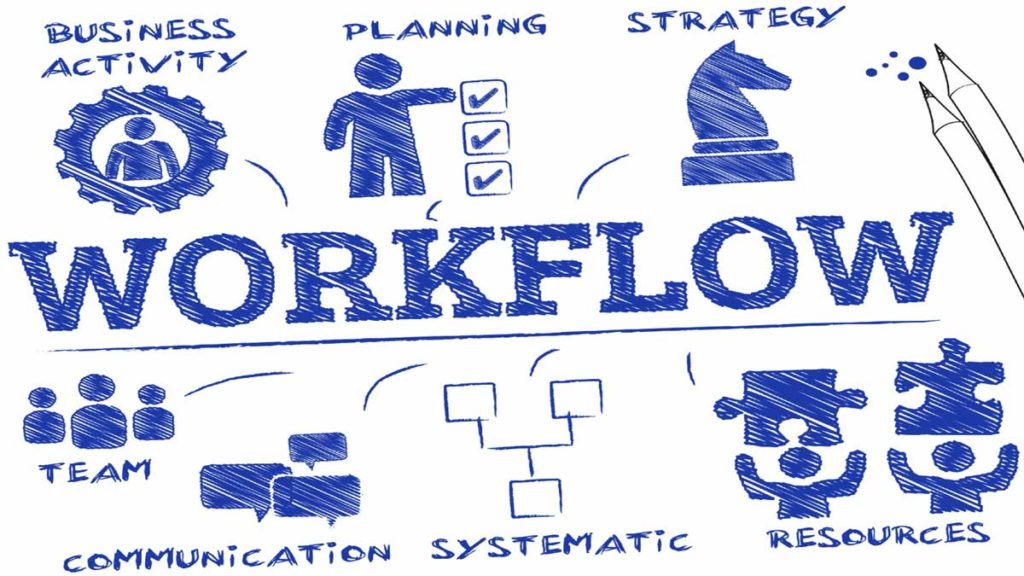
Ensuring a safe post-production workflow
I thought it might be helpful to detail some examples of the things I do to ensure that my MAC-based Avid Media Composer edit suite is as protected from problems and secure as possible. Here are ten ways to safeguard and secure your post-production workflow and media assets for editing.
1. Duplicate all media and assets onto separate hard drives
To ensure the reliable delivery of every project I work on, I always ensure I have a copy of all media and any editing project assets on multiple separate drives. This provides the protection of having backup resources against some possible problems, e.g. hard drive failure, connection failure, computer problems and mains power supply interruptions. Just keeping your media on one drive or one drive array (even if it’s a RAID or RAID 5) does not fully protect you from potentially losing all your media.
2. High quality and fast video media storage
I consider my media storage facilities to be a significant investment in providing reliability and confidence to my clients. My edit station is equipped with a number of Promise Pegasus RAID 5 units and a range of G-RAID hard drives. I ensure that every media asset is stored on a RAID 5 drive and is also copied onto additional separate storage. This provides me with media security in the event of any hard drive failure or even a drive directory error. I’m always looking for the fastest data transfer speed possible.
3. Avid Media Composer projects backing up
My Avid editing projects are all backed from my MacPro internal flash drive onto an external RAID 5 drive. Always make sure your editing project data is backed-up on a separate hard drive.
4. Bootable MacPro recovery drive
I maintain a separate bootable hard drive with a clone of my current MacPro operating system and associated software. This ensures that, in the event of any computer problem, I can quickly access a copy of my software to help identify any equipment faults.
5. Uninterruptible power supply (UPS)
My edit suite and media drives have a separate secure power supply via an APC UPS. This unit provides alternative AC power to my system in the event of a rare mains failure. This enables me to either continue working for a short time or gives me sufficient time to safely shut down my system, ensuring all media and project data is secure.
6. Virus scanning connected drives
Clients often supply me with external drives with their media files on. On receipt of media drives from any clients, I always run virus scanning software to ensure that newly connected drives are virus-free before I access the media on them.
7. Camera file and video media management
As soon as I have done any new filming or taken delivery of any original media, my first priority (when I get home from filming), is to make a copy of the camera files onto a RAID 5 drive array. Once that media is entirely copied, I then mirror it all onto a second drive unit to provide additional security. Once all this copying is complete, it frees up my camera cards which can then be used on the next shoot, and I can also start the transcoding process of the copied media as required.
8. Up to date operating system and software
I proactively manage my operating system and software versions so that I am always as up-to-date as possible. By allocating research time and implementation time to this process, I can ensure that my edit suite is still in the best possible working order.
9. Alphabetically organised folder structures
For me having a separate named folder structure for each client or project on my external drives works well. All of the media assets associated with each client or project are then kept within that folder and a series of subfolders. This helps me quickly find anything and also helps when I archive master edits and deleting camera files from my system.
10. Future-proofing with new kit investments
Being aware of the progress of related technology will help you make informed purchase decisions when it comes to making investment purchases and buying new editing equipment. Since I have started editing we have moved from an aspect ratio of 720 x 576 (SD – Standard Definition) through 1920 x 1080 (HD – High Definition), to 3840 x 2160 (UHD – Ultra High Definition) and 8K. The pace of change now continues with the onset of High Dynamic Range (HDR). Knowing what is about to come to market will help ensure you buy the right kit for any potential new workflows and protecting media assets for any future projects.
Protecting media assets
By having a well-structured post-production workflow in place, I aim to provide the best possible environment for protecting media assets. This has ensured that all of my projects have been delivered on time. If you would like any help or advice about your Avid video editing workflow, please get in touch.



