Video audio syncing can be a relatively simple process but can also be problematic if the correct workflow is not followed. As a BBC trained video editor with over 15 years of experience, I have the essential skills that have helped me to resolve syncing problems with some problematic projects that I have been asked to manage. I’ve written this article to illustrate a problematic video audio syncing project which follows with some helpful guidance for best practice.
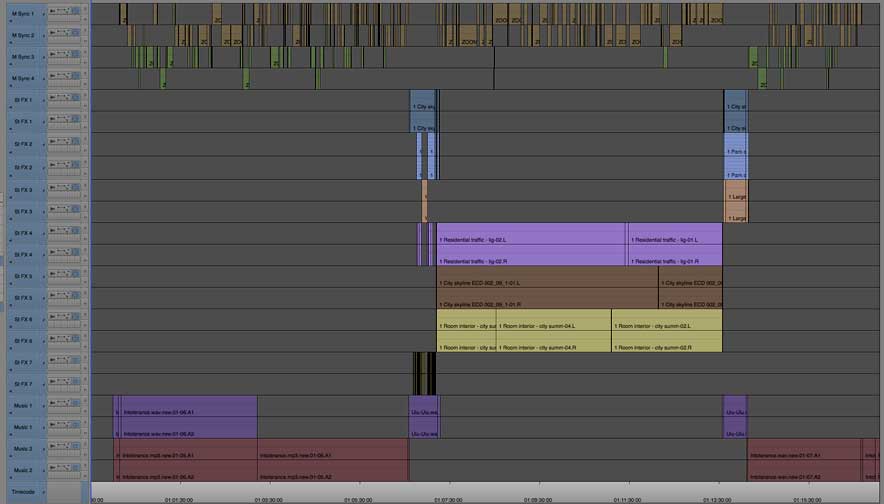
How to fix video audio sync problems
In most cases, some form of sync sound is recorded with the video during filming. If an external audio recorder is being used, improving flexibility or recording quality, then this will need to be synced to the video sync sound. A recent short film project proved a real challenge to sync up because of the poor workflow and low quality of the audio recordings. This is how I resolved the video audio syncing problems.
A problematic video audio syncing case study
The inbuilt camera microphone had recorded hardly any audible sound, and the only thing that was recorded was the clapperboard. The audio that had been recorded separately on a Zoom audio recorder had not been monitored on a pair of headphones, resulting in it being a poor quality audio recording. Additionally, the audio had been spread out within a series of folders within folders with no consistent naming conventions or information within the meta-data that would be of any help. As a result of all these issues, most of the audio recordings could not be automatically synced and required a great deal of manual intervention.
A solution to video audio syncing
To try to resolve the problems encountered with this project’s audio, I first moved all the audio files into one main folder. Once I had done this, I then organised the sound files into groups based on their creation dates. I could then see that the four different creation dates matched the four different creation dates for the images. I then edited together each separate day’s recording and ran four different PluralEyes syncs. For each of the filming days, I was then able to see which parts of the audio required manually syncing up to the pictures. To complete the syncing of the remaining audio, I had to watch the filmed footage and sync it by listening to the sound at the same time.
Managing poor quality audio recordings
Because of the poor audio recordings, together with the poor file management of the recorded media, it took me a long time to work out how to sync up the sound to the pictures completely. Once the syncing completed, I could see that the supplied audio even contained audio which was not related to the film at all, which made the sync process even more difficult and complicated. Although this was just a short film with only five hours of filmed footage, it nevertheless took a disproportionate amount of time to edit. The film had to be adapted for sound as opposed to performance and also needed a very detailed sound mix to reduce the background noise and to smooth together the different recording qualities.
What did I learn?
This film highlighted to me more than ever the importance of good working practices when recording sound and presenting soundtracks for movies and video project editing or audio mixing. This project also made me realise that I need to technically assess future film projects that I have not filmed or recorded so that I can more accurately estimate the time it will take to deliver the finished content.
Video audio syncing good working practices:
When recording audio on camera or a separate recording device, good working practices should include:
Use a clapperboard (or loud in-vision clap) at the start of every take so that an audio peak is recorded together with with a visual reference.
Record the sound before and after the camera is recording. Consider letting the audio recording carry on recording between timed takes.
Monitor the audio recording with well-sealed headphones.
Use a professional sound recordist to ensure a good recording.
Ensure some relevant sync sound is recorded on the camera at a good level. Consider feeding a mixer output to the camera input.
Set time codes on the recording devices to help the editor. This might mean setting free run time of day time codes on the camera and audio recorder so that the time codes match the recording time (or are very close to each other if you can’t lock the timecode when using multiple recording devices).
Different methods for video and audio syncing
If you have problems with video audio syncing, some of the following methods may prove helpful:
Assess what audio you have been provided with – creating a copy of the master recordings and then exploring what information they contain. The differences between each type of recording can help you understand how it was recorded. This should help you to decide the best method of syncing the sound with the pictures.
Look at the audio files meta-data – bringing all the data together will help you to see the different meta-data headings and these differences may help you understand how to manage the sync process further.
Sync up each day’s recording a day at a time – for complicated projects, syncing one day at a time could help automated software understand the audio better or make manual syncing more manageable.
Manually syncing – problem audio can always be synced by listening to it and comparing the sound to the visuals.
Clapperboard syncing – both a visual and an audible cue point. Any quick hard sound will do if you don’t have a clapperboard, even a handclap. Just make sure the clapperboards are recorded in vision.
Waveform syncing – identifying peaks in the waveform with visual actions can help sync audio.
Timecode syncing – hopefully, the audio recorder time codes should match the camera time codes. If not, you could calculate the offset for each clip and then sync the audio.
Try different automated software syncing programmes. My favourite is PluralEyes although I’m still using an old version 3.5 as they stopped supporting Avid, unfortunately. Should I update my MAC to macOS Catalina I will then lose PluralEyes 3.5 as it’s a 32-bit app and will no longer be supported.
I consider myself highly skilled in resolving challenging video audio syncing problems and would be happy to help or advise should you need any assistance. If you would like any help with your video editing and post-production, please get in touch. Check out my video production online portfolio to view more examples of my work.
You might like to read some helpful advice in these articles below. For more tips and advice check out my video production blog.



