Subtitled language translations for editing into videos or films is one of the many post-production services that I offer. This case study features a project which I recently completed and involved filming a series of interviews with well-known footballers and then adding subtitles with five different languages.
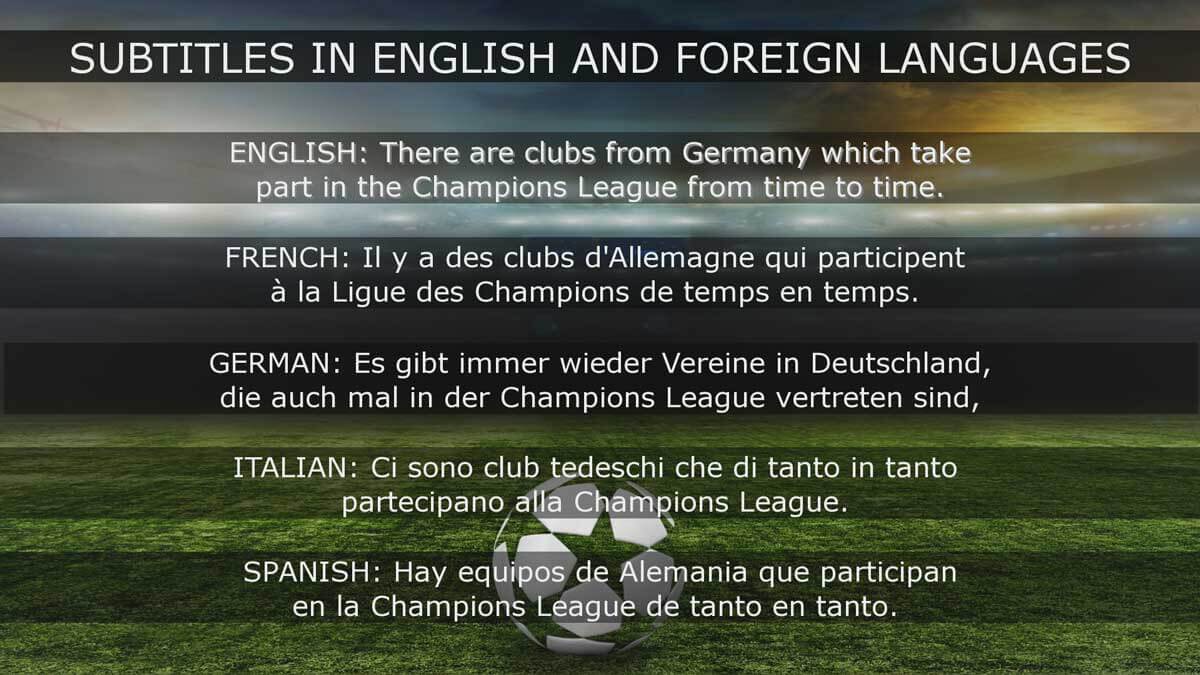
Editing interviews with subtitled translations
My client required five different language translations for each interview aimed to target their European audiences online. I explain my workflow of this project using Avid Media Composer as a case study. To enable the most efficient workflow, I used the Avid SubCap effect to create the subtitles.
Avid Media Composer SubCap workflow
After selected parts of the interview had been edited into V1, the Avid SubCap effect was placed onto V2. The subtitles were then edited in English (my native language) onto all the edited interview sequences. By using the Avid effect palette the correct font, style and size suitable for online delivery were set as global parameters. These English subtitled interviews were then uploaded to my business Vimeo Channel for sign-off by my client. Once signed-off the subtitle editing for the rest of the foreign language subtitles could continue.
Exporting a text file for translations
With the Avid SubCap workflow, you can export a .txt file which can be sent away for translation into any language. Once translated, this file can be imported back into your timeline. The foreign language subtitles then replace the existing text. When the data is exported, a .txt file is created that lists the ‘in’ and ‘out’ timecode for each separate subtitle. Underneath that timecode is each different subtitle written as the translated words. As long as the format of the file remains as a known standard for exporting and also for importing, then the actual process of replacing a whole sequence of subtitles is reasonably quick.
How to export the text file
For this example, I’m editing on a MAC Pro. Ensure you have all of your SubCap effects on the same vision layer and a separate vision layer to any other Avid effects. I selected the first Sub Cap effect in my timeline and then selected ‘Export Caption Data’. The data needs exporting as a .txt file. I then selected ‘Avid DS Caption File’ on my MAC dropdown window. The .txt file was then exported to my chosen location. At this time you can open up the .txt file to see if it all reads okay and reflects your existing subtitles. You can then send off this file for translation.
Importing foreign language subtitles
So having received the .txt file with the new foreign language subtitles you can import that data back into your existing sequence. Simply select the first SubCap effect in your sequence and then ‘Import Caption Data’. Hopefully, at this point, you will find that all of that sequences subtitles will have correctly translated into the chosen language.
Some problems I encountered
In this instance, the house font required by my client was Arial. I observed that SubCap using Arial font did not work for many of the specific French and German character translations. For these two languages, I switched to the Verdana font, which was completely compatible with the texts I was translating; this enabled me to complete my subtitle editing. You may find other fonts best suit your chosen language. A quick search on the internet or the Avid community forum can help you identify some fonts to try first should you be having problems with characters or accents.
PC to MAC compatibility
During this project, my client sent me the translated .txt files from their PC. It became apparent that not all of the French characters and accents were copying over from the PC .txt file to the MAC .txt file once I had opened it. Therefore these characters and accents were not appearing in the timeline when I imported the translated data. In future, I will also ask for a .doc copy of any translations so that I can check the .txt file is translating accurately on my MAC before I import the data. To resolve this issue, I simply had to replace a few of the subtitles one at a time in the ‘Avid SubCap Caption Text’ box so that each subtitle was correct.
Subtitle editing sign-off
I uploaded each of the Subtitled language translations to my private Vimeo channel for remote sign-off by the client. Once signed off each subtitled interview was sent to my client at the required technical specification for delivery.
If you would like any help with your subtitled language translations, please get in touch. Check out my online video portfolio to see more examples of my video production and editing skills.
You might like to read some of my other blog articles:



